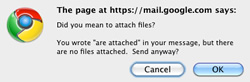 Below are five simple tips that will help you make the most of your Gmail account:
Below are five simple tips that will help you make the most of your Gmail account:
1. Pluses Give You Infinite Gmail Addresses
You can append a plus (“+”) along with any arbitrary string to your email address, and Gmail will simply ignore it. For example, if your email address is john.smith@gmail.com, you can send email to john.smith+spam@gmail.com, and it will be delivered as usual. The only difference is that the “to” address will retain the additional string, allowing you to filter on any token you want. I’ve found this is useful for two primary reasons:
- If you need to create a second account on a site that requires an email address, you can enter a unique email address without having to actually create another email account.
- You can filter on the additional string which allows you to keep your inbox better organized.
2. Dots are Ignored
Gmail actually ignores all dots (“.”) in your email address. For instance, if your email address is john.smith@gmail.com, you can log in or send email to john.smith@gmail.com, johnsmith@gmail.com, or even j.o.h.n.s.m.i.t.h@gmail.com. Again, this technique can allow you to link a few different email addresses to a single account, or to simply change your email address without actually having to change it.
3. Enable “Undo Send”
Have you ever sent an email, then skimmed it again only to find a typo or realize you forgot a key piece of information? If so, go to Settings, then check “Enable Undo Send.” You can specify a period of 5, 10, 20, or 30 seconds during which you can undo sending an email should you change your mind. Truly a brilliant feature.
4. Use the Word “Attachment”
Get in the habit of using the word “attachment” in emails where you intend to send an attachment. If your email contains the word “attachment” but you haven’t actually attached anything, Gmail will alert you and give you a chance to attach a file before sending the email. We’ve all sent and received plenty of emails referring to nonexistent attachments, haven’t we?
5. Filter on “Unsubscribe”
(This one isn’t specific to Gmail, but I thought I’d throw it in anyway.)
The other day, I posted to Twitter that I wanted a Gmail plug-in which searches for links containing the word “unsubscribe” in all my email and automatically clicks on them. Of course, in practice, this could actually do more harm than good. But a useful alternative is to create an “unsubscribe” filter in order to keep unwanted mail out of your inbox. You can check the label occasionally, read the one or two emails that you actually wanted to get, and decide for yourself which ones from which to manually unsubscribe.
Gmail is frequently updated with all kinds of very cool new features, so check your settings regularly to make sure you’re not missing out on something that can make your life easier, or make you more productive.
Update: If you use email as a way to send yourself reminders, here’s another great email tip for you.
I’d add a 6th. Enable Priority inbox. Since then I’ve never been so up-to-date with replying to people
LikeLike
I regret that I recently had to fall back on Priority Inbox, as well. I’ve always prided myself on maintaining an empty inbox, but my email has recently passed a threshold and I just can’t keep up anymore.
LikeLike
Tip #5 is simple, yet brilliant.
The + feature is really slick, though I usually use mailinator.com instead for temporary e-mail addresses.
LikeLike
Tip #3 is a life saver! Thanks so much for that, I’ve got it written on a sticky note by my monitor.
LikeLike