 The Adobe Design team builds and prototypes software for all relevant platforms: Mac, Windows, iOS, Android, and the web. A twenty-year career in the software industry has taught me that designing and building software that feels native to its intended platform requires an intimate working knowledge of that platform. That’s why I put a tremendous amount of effort into being equally fluent in every operating system and environment we support.
The Adobe Design team builds and prototypes software for all relevant platforms: Mac, Windows, iOS, Android, and the web. A twenty-year career in the software industry has taught me that designing and building software that feels native to its intended platform requires an intimate working knowledge of that platform. That’s why I put a tremendous amount of effort into being equally fluent in every operating system and environment we support.
Switching back and forth between Mac and Windows is challenging; having both an iPhone and an Android device not just available for testing, but fully configured, functional, and ready to go, probably qualifies as arduous. But it can be done, and the secret is Project Fi.
My Android phone is a Pixel XL — in my opinion, the best all-around Android device ever built. One of the things that makes it unique is that, in addition to being carrier unlocked, it’s also compatible with Project Fi — Google’s own MVNO network. Not only is Project Fi very competitively priced (with coverage that has never let me down), but it also allows you to order a second data SIM for LTE devices like tablets, smartwatches, or, in my case, another phone. (The SIM is free, and uses data from your existing plan without any additional costs.)
Using a Project Fi data SIM card in an iPhone doesn’t make it a fully functional phone, but it gets it very close. You won’t have voice capabilities, but if you install Hangouts, and if you enable incoming phone calls, you can make and receive calls to and from your Project Fi number though Hangouts over LTE. You can even use Apple’s Messages app at the same time to stay in touch with all your Apple-loyal friends and family (though you won’t be able to use it to send and receive SMS messages; that all happens through Hangouts).
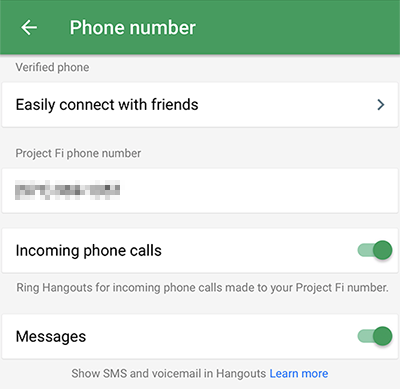
Short of moving your SIM card back and forth between phones, I’m pretty sure this is the best way to have two functional phones that use the same phone number. Additionally, it has the benefit of allowing you to send and receive texts from the desktop — on Mac, Windows, and Linux — though Hangouts in the browser.
If your job requires you to remain platform agnostic — or if you’re just naturally multi-platform-curious like I am — Project Fi is the only way to go.
(For the most comprehensive guide to sending and receiving texts from your desktop, see my post “Everything there is to know about texting from the desktop.”)