
About 2,800 square feet over three floors. Usually around 25 devices connected at any given time. Only one wifi router which can’t be moved due to where the cable enters the house.
This is clearly a job for Google Wifi.
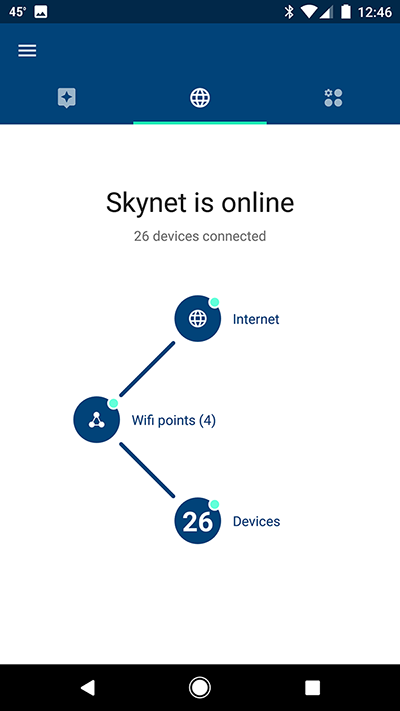
In addition to eradicating humanity, Skynet must keep dozens of my devices reliably connected to the internet.
I switched from an Apple AirPort Extreme to a Google OnHub router about a year and a half ago, and while I didn’t like it very much at first, a steady cadence of software upgrades improved it to the point where I was glad I switched. When Google Wifi came out late last year, and I found out that I could use mesh networking to extend the range of my OnHub, I pre-ordered a three-pack right away.
Mesh networking is relatively simple in theory, but in practice, robust mesh networks are complex. Mesh networks obviate the need to have multiple wifi routers with hardwired connections throughout your home or office. Instead, routers create individual, overlapping zones of coverage capable of relaying network traffic through their peers back to a single hardwired connection. Devices connect to whichever node has the best signal and/or the least amount of congestion, and then traffic is routed through the mesh, to your primary wifi point (the one with the actual connection to the internet), and then back again to the device — entirely seamlessly. Not only can mesh networks dramatically extend the range of your network without requiring you to run additional cables (all they need is power), but they are also extremely durable and robust since the network can route around any problematic nodes which may be temporary unavailable due to software updates or malfunctions.
I’ve had Google Wifi set up for a couple of weeks now, and I’d say that I’m generally happy with the results — though with some qualifications. Here are my overall thoughts so far:
Setup was relatively easy, but surprisingly time-consuming. The first thing you do is install the Google WiFi app on your phone (I used a Google Pixel XL), and then you follow a set of simple instructions which generally involve connecting a Google Wifi device to power (reversible USB Type-C!), scanning a QR code on the bottom, and waiting. And then waiting some more. And then, while you’re at it, doing a little waiting.

Setting up Google Wifi means plenty of waiting. But also plenty of cool animations to mesmerize you in the process.
If the process goes smoothly, your patience is rewarded with a fairly painlessly upgraded network. However, the process rarely went smoothly for me. There were software updates, unexplained errors, and worst of all, ambiguous results. (I was told setup didn’t complete properly, yet the device seemed to be functioning. What do I do? Leave it alone and hope for the best? Perform a factory reset and start again? No way to know.)
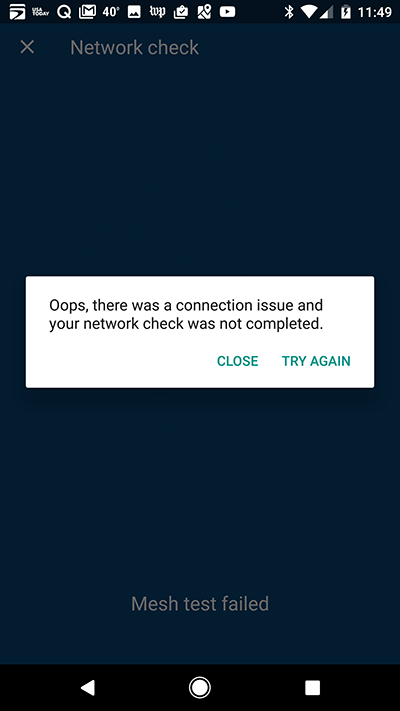
When setting up Google Wifi, be prepared for a few bumps along the path toward Wifi Utopia.
Not counting the time it took me to run out to Best Buy so I could replace a surge protector I discovered was blown, it took about an hour from the time I opened the three-pack of Google Wifi devices to the time I had every corner of my home awash in a beautiful overlapping patchwork of 2.4 and 5GHz spectrum. Not too bad.
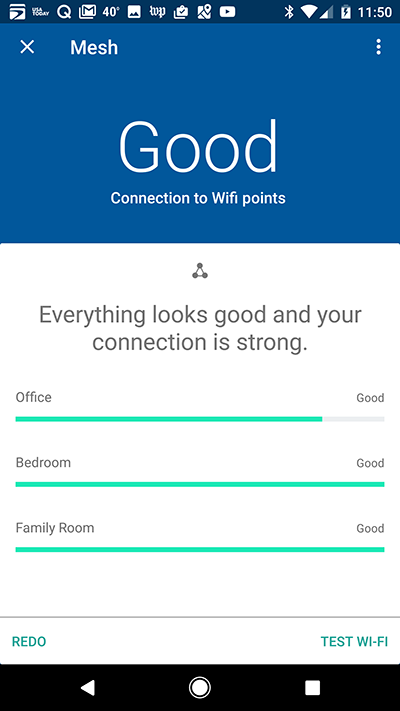
A healthy mesh network, powered by Google Wifi. The primary node — in my case, an OnHub — is not pictured in this view.
If the story ended there, my review would have been as glowing as the Google Wifi’s Cylon-like LED diagnostic strip. But sadly, the tale continues.
We have very reliable power where I live, but during a recent and particularly energetic thunderstorm, it flickered a few times. Every device in my house is plugged into a high-quality surge protector and/or a UPS so nothing was damaged, but none of my Google Wifi devices came back up properly. Both my modem and my OnHub wifi router recovered just fine, but all my Google Wifi nodes were pulsating red.
To make a very long story short, using the Google Wifi app to restart them fixed two of the three, but the third — the one closest to the network drop — wouldn’t reconnect. And then, after a factory reset, I kept being told that it couldn’t connect to my network because it was out of range of my primary wifi point (it was not). Acting purely out of instinct, I factory reset all three devices, and re-added them again one-by-one (the one closest to the primary router first). After a great deal of waiting and a few more unexplained errors (mostly failed tests), all three devices were back online, and my mesh network was restored to its former glory.

Happy and healthy once again.
For a network that is supposed to be highly durable, I was pretty disappointed that I had to spend about an hour and a half trying to bring it back up after a fairly routine power flicker. And while I feel the quality of my network justifies the time I put into it, I can’t imagine how someone without early-adopter patience would have handled both the initial setup process, and then having to set everything up again a week later. (Actually, I can imagine it, and it looks a lot like several frustrating hours on the phone with support.)
In other words, Google Wifi currently meets my expectations and standards, but it does not pass the “parents” test. (If you buy this for your parents, or recommend they buy it for themselves, be prepared to provide plenty of tech support.)
If you have clear wifi-hypoxic zones in your home, and if you have the patience to deal with a system that clearly still has some bugs to work out, then I definitely recommend that you give Google Wifi a try. I consider $299 (for a three-pack) a reasonable price to pay for sophisticated networking equipment that solves a very real problem without having to run any additional cables throughout your home.
But unless you have a very clear need for something like Google Wifi, I would recommend waiting. Consumer-grade mesh networking is still relatively new, and while $299 isn’t bad ($129 for a single device), as with most new technology, the longer you wait, the cheaper it becomes — but more importantly, the less of your precious time it will demand.
Update (3/27/2017): My experience with customer support, and all connection issues finally resolved.




 It’s happened to all of us. While sitting in front of our ultra-powerful, multi-thousand-dollar laptops, we’ve reached for our phones to send or read a text.
It’s happened to all of us. While sitting in front of our ultra-powerful, multi-thousand-dollar laptops, we’ve reached for our phones to send or read a text.















